Mengirimkan sitemap ke Google Webmaster tools
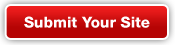 |
| Ageng Dosa Web Mater Silo Putra Tegar Watikam Kilungga |
1. 1. Verifying your site with Google Webmaster Tools Memverifikasi situs Anda dengan Google Webmaster Tools
Before Google Sites will generate a sitemap, you must verify your site with Google Webmaster Tools: Sebelum Google Sites akan menghasilkan sitemap, Anda harus memverifikasi situs Anda dengan Google Webmaster Tools:- Sign in to Google Webmaster Tools Masuk ke Google Webmaster Tools
 using the same account information you use to sign in to Google Sites. menggunakan informasi account yang sama yang Anda gunakan untuk masuk ke Google Sites.
using the same account information you use to sign in to Google Sites. menggunakan informasi account yang sama yang Anda gunakan untuk masuk ke Google Sites. - Click "Add a site...", enter the base URL of your Google Site in the box that pops up, then click "Continue." Klik "Tambahkan situs ...", masukkan URL dasar Situs Google Anda di kotak yang muncul, lalu klik "Lanjutkan."
- On the following page, select the radio button next to Add a meta tag to your site's home page . Pada halaman berikut, pilih tombol radio di sebelah Tambahkan tag meta ke beranda situs Anda.
- Copy the meta tag (for example,
<meta name="google-site-verification" content="z5mJLjVGtEe5qzCefW1pamxI7H46u19n4XnxEzgl1AU" />) from the Instructions box. Salin meta tag (misalnya,<meta name="google-site-verification" content="z5mJLjVGtEe5qzCefW1pamxI7H46u19n4XnxEzgl1AU" />) dari kotak Instruksi. - In a new browser window or tab, navigate to the Google Site you wish to verify. Dalam jendela browser baru atau tab, arahkan ke Situs Google Anda ingin memverifikasi. (You will need to go back to the Webmaster Tools page, so do not close it.) (Anda akan perlu kembali ke halaman Webmaster Tools, jadi jangan menutupnya.)
- Select Manage site from the "More actions" drop-down menu. Pilih Kelola situs dari "Tindakan lainnya" menu drop-down.
- Select the General tab under the Site Setting area. Pilih tab General di bawah wilayah Pengaturan Site.
- Paste the meta tag that you copied on the Google Webmasters Tools site in the box next to Google Webmaster Tools verification . Paste meta tag yang Anda disalin di situs Google Webmaster Tools di kotak di samping Alat Webmaster Google verifikasi.
- Click "Save changes." Klik "Simpan perubahan."
- Go back to the Webmaster Tools page where you copied the meta tag. Kembali ke halaman Webmaster Tools di mana Anda menyalin tag meta.
- Click "Verify." Klik "Verifikasi."
2. 2. Submitting your Google Site's sitemap to Google Webmaster Tools Mengirimkan sitemap Anda Situs Google untuk Google Webmaster Tools
- On your Webmaster Tools home page, select your site. Pada halaman Webmaster Tools rumah Anda, pilih situs Anda.
- In the left sidebar, click Site configuration and then Sitemaps . Di sidebar kiri, klik Site configuration dan kemudian Sitemaps.
- Click the Add/Test Sitemap button in the top right. Klik Add / Uji tombol Sitemap di kanan atas.
- Enter
/system/feeds/sitemapinto the text box that appears. Masukkan/system/feeds/sitemapke dalam kotak teks yang muncul. - Click Submit Sitemap . Klik Submit Sitemap.
3. 3. Locating your sitemap for later use Menemukan sitemap Anda untuk kemudian digunakan
You can navigate to your sitemap by adding/system/feeds/sitemap to the end of the base URL of your Google Site. Anda dapat menavigasi ke sitemap Anda dengan menambahkan /system/feeds/sitemap ke akhir URL dasar Situs Google Anda. Example for independent Google Sites Contoh untuk Google Sites independen If you have a site through Google Sites, your sitemap will be at: Jika Anda memiliki sebuah situs melalui Google Sites, sitemap Anda akan berada di:
http://sites.google.com/site/ YourSite /system/feeds/sitemap In this example, YourSite is the name of your Google Site. Dalam contoh ini, yoursite adalah nama situs Google Anda.
Example for Google Sites created through Google Apps Contoh untuk Google Sites diciptakan melalui Google Apps For example, if you have a site through Google Apps, your sitemap will be at: Misalnya, jika Anda memiliki situs melalui Google Apps, sitemap Anda akan berada di:
http://sites.google.com/a/ AppDomain/YourSite /system/feeds/sitemap In this example, AppDomain is the name of your organization and YourSite is the name of your Google Site. Dalam contoh ini, AppDomain adalah nama organisasi Anda dan yoursite adalah nama situs Google Anda.





0 komentar:
Posting Komentar